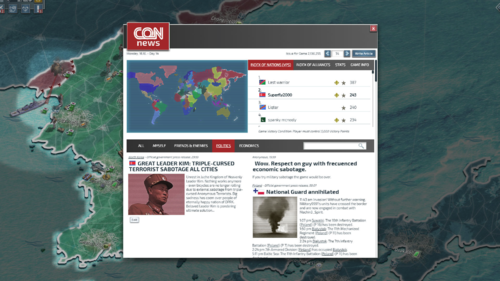Difference between revisions of "News"
From Conflict of Nations Wiki
| (11 intermediate revisions by the same user not shown) | |||
| Line 1: | Line 1: | ||
<h2>Overview</h2> | <h2>Overview</h2> | ||
<div> | <div> | ||
| − | [[File: | + | [[File: Newsfeed.png|thumb|right|500px|News Feed]] |
| − | The <b>News</b> panel displays updates on the latest global events in the game, such as changing [[Diplomatic Status]] between players and | + | The <b>News</b> panel displays updates on the latest global events in the game, such as changing [[Diplomatic Status]] between players, current conflicts, and casualties. You can also publish your own articles, denouncing other players, broadcast your intentions, or simply make a statement. |
| − | + | <ul> | |
| − | You can also publish your own articles, denouncing other players, broadcast your intentions, or simply make a statement. | + | <li> Each day in the campaign has its own news feed associated with it. You can cycle through news feeds via the arrow buttons in the top-right corner of the popup. |
| + | <li> The <b>Index of Nations (VPS)</b> section displays the top ranked nations by [[Victory|Victory Points]]. | ||
| + | </ul> | ||
</div> | </div> | ||
<h3>How To Publish An Article</h3> | <h3>How To Publish An Article</h3> | ||
<div> | <div> | ||
| − | [[File:News 1.png|200px|thumb|right | + | [[File: News 1.png|200px|thumb|right|link=]] |
| − | + | In order to publish your own article, access the <b>News</b> via the icon located on your [[User Interface #B - Player Profile|player profile]], and select <b>Write Article</b> in the top-right corner of the popup. | |
| − | + | <br><br> | |
| + | You can now compose your article with the following features: | ||
| + | <ul> | ||
| + | <li> Article Title | ||
| + | <li> Article Body | ||
| + | <li> Anonymous - Check this option if you want your name omitted from the published article. If you leave this option unchecked, your country flag and name will be associated with the post. | ||
| + | <li> Article Image - This special [[Membership|Security Council]] feature lets you add some flair to your post. Your uploaded image will be prominently displayed within the article. The maximum resolution size is currently 400px x 400px. | ||
| + | </ul> | ||
| + | <br> | ||
| + | All articles are time-stamped and appear in the news feed for the day they are published. | ||
</div> | </div> | ||
Latest revision as of 04:51, 19 March 2018
Overview
The News panel displays updates on the latest global events in the game, such as changing Diplomatic Status between players, current conflicts, and casualties. You can also publish your own articles, denouncing other players, broadcast your intentions, or simply make a statement.
- Each day in the campaign has its own news feed associated with it. You can cycle through news feeds via the arrow buttons in the top-right corner of the popup.
- The Index of Nations (VPS) section displays the top ranked nations by Victory Points.
How To Publish An Article
In order to publish your own article, access the News via the icon located on your player profile, and select Write Article in the top-right corner of the popup.
You can now compose your article with the following features:
- Article Title
- Article Body
- Anonymous - Check this option if you want your name omitted from the published article. If you leave this option unchecked, your country flag and name will be associated with the post.
- Article Image - This special Security Council feature lets you add some flair to your post. Your uploaded image will be prominently displayed within the article. The maximum resolution size is currently 400px x 400px.
All articles are time-stamped and appear in the news feed for the day they are published.