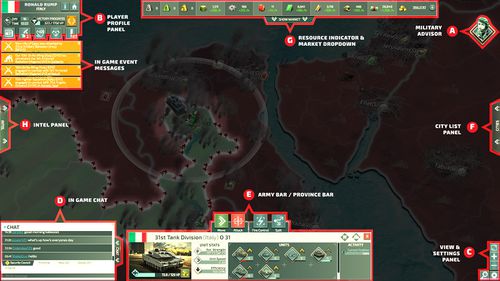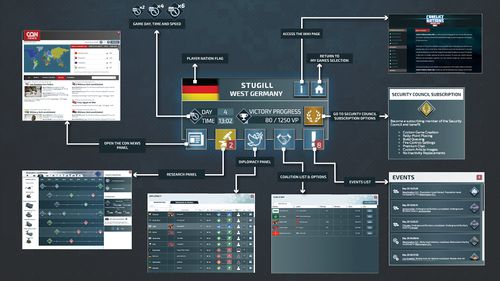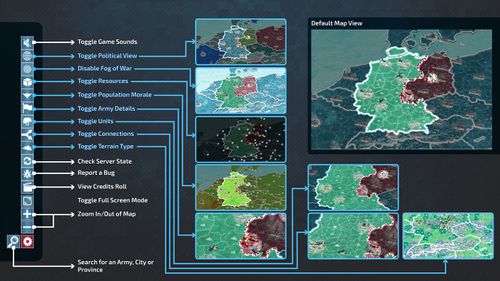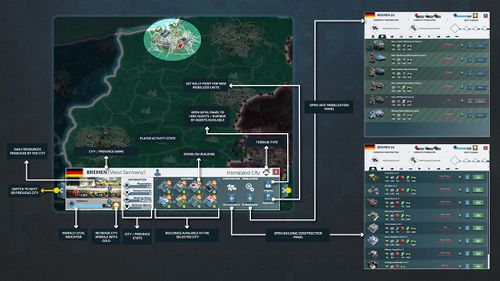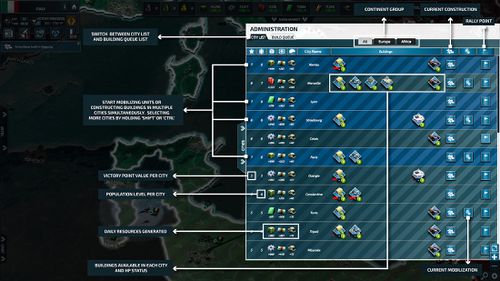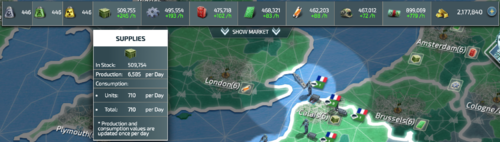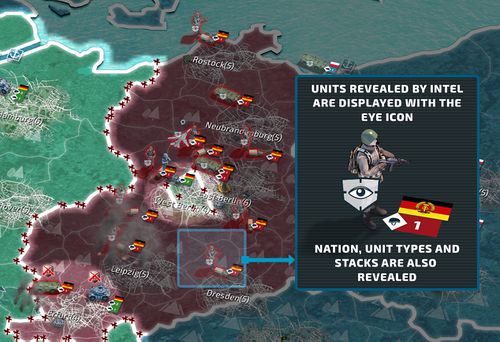User Interface
From Conflict of Nations Wiki
Contents
Overview
The letters from this overview are referenced in the sections below, where you will find detailed descriptions on each widget of the UI.
Click on the images for a larger view.
A - Advisor
B - Player profile
The Player Profile keeps count of your Victory Points and displays the in-game day of the campaign.
From here you can access the News, Research, Diplomatic Status, Coalitions and Events that occur in the game.
C - Settings & Info panel
Toggle different map overlays to aid your strategic planning. For example, turning on Terrain Type makes it much easier to plan troop movements.
Most overlays are disabled when a new one is toggled.
D - Chat client
The ingame chat client will allow you to communicate with players inside, and outside of your game. Each tab is accessible by all players respective to the channel they present. Ingame messages will only be viewable by players in the same game, Help is viewable by everyone, Security Council only to members etc.
E - Army bar/Province bar
This panel is context-sensitive, its function changes depending on your selection.
When you select a unit, you will see the Army Bar. From here you can issue attack commands, split units, and study their stats.
When you select a province/city, you will see the Province Bar. From here you can mobilise units, construct buildings, and view province/city details such as terrain type, production, and morale.
F - City panel
The City panel is a list of your cities which allows you to quickly select, and mobilise/construct as well as order them to your choice. A graphic represents non-annexed cities and the mobilise button will not appear in said cities. You can also see the progress of mobilisation/construction and what buildings are in the city, as well as seeing the production types and values belonging to that city.
G - Resource
The resource panel will keep you up to date on the acquisition rate of resources, and if you hover over a resource you can see what is depleting it and at what rate.
H - Market
Once you click the resource bar tab, you will open the Market. Here you will see Offers provided by the AI and Players. In the 'My Trades' tab you can see current outstanding offers and previous offers which you have sold. It is good to know that offers under the same price will be grouped together when looking for offers.
I - Intel
The Intel tab allows you to select a province/city and deploy a spy. Spies can be used to cause trouble in a province, to gather intel of units and more. These features come at a one-time cost for gold, and the money options will occur on a daily basis. Any Units who are revealed will remain visually until midnight ingame time. It is important to note, that if a unit is visually revealed, they may move in the meantime but this will not be represented in the game.