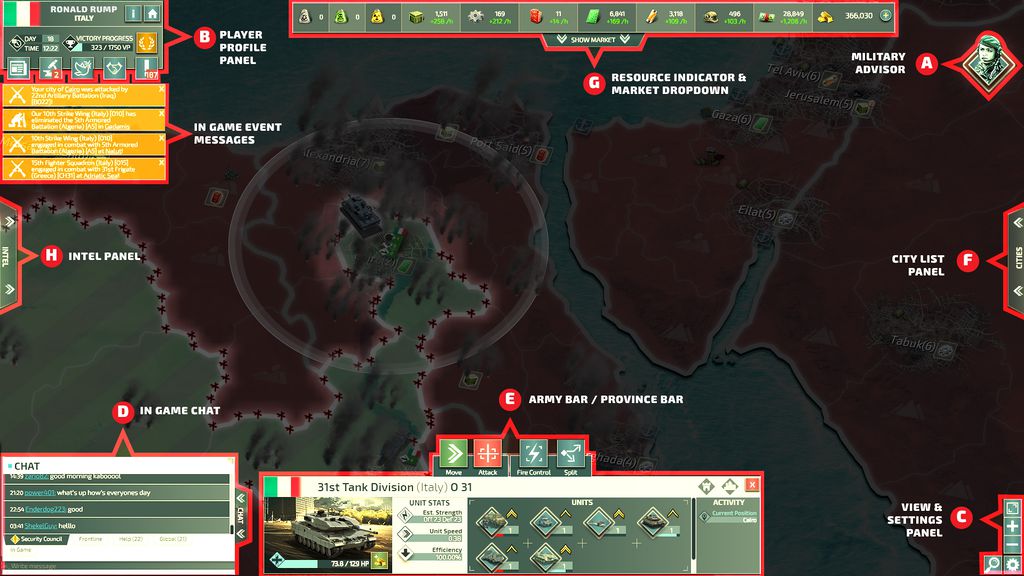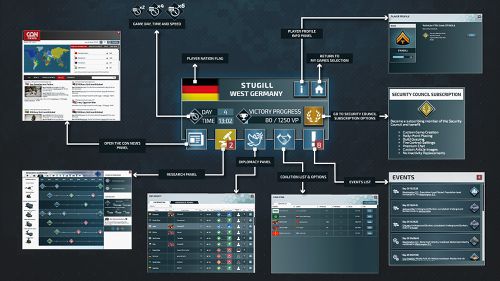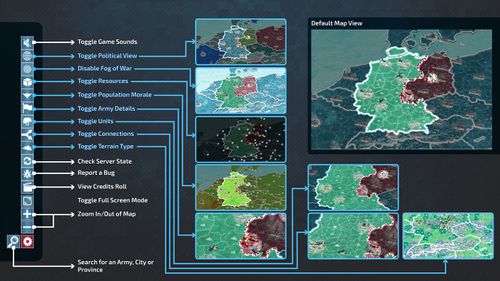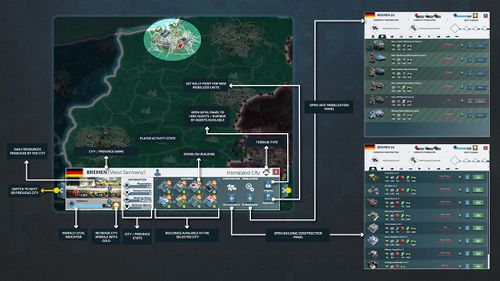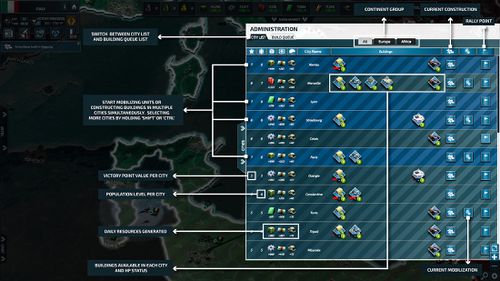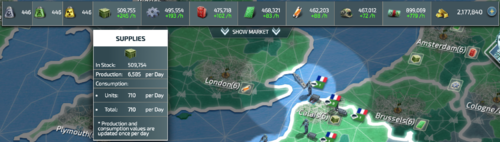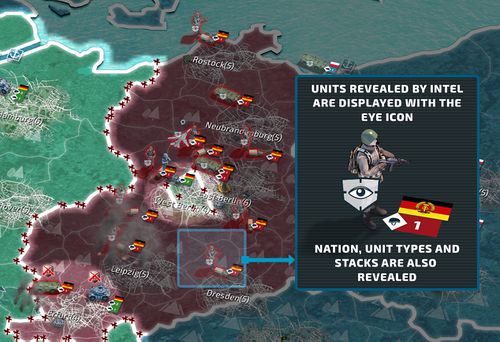User Interface
From Conflict of Nations Wiki
Contents
Overview
A - Advisor
B - Player profile
You will be using the player profile section to keep up to date on the ingame day counter, the ingame time, and current Victory points you have acquired up to this point. The 'i' button will refer you to this wiki, and the home button will return you to the landing page of the game. From here you can access the News, Research, Status, Coalitions & Events which occur in the game.
C - Settings & Info panel
Toggle the map overlay you need to aid your strategic planning. For example, turning on Terrain Type makes it much easier to plan troop movements.
Only one overlay can be toggled at a time.
D - Chat client
The ingame chat client will allow you to communicate with players inside, and outside of your game. Each tab is accessible by all players respective to the channel they present. Ingame messages will only be viewable by players in the same game, Help is viewable by everyone, Security Council only to members etc.
E - Army bar/Province bar
This section of the UI has two functionalities. One being to view the units which comprise your Battalion stack. From here you can issue attack commands, seperate units, and look at the unit stats respective to their position/situation. The Province bar allows you to mobilise units and construct buildings, as well as viewing the province/city specific details such as terrain type, production and morale.
F - City panel
The City panel is a list of your cities which allows you to quickly select, and mobilise/construct as well as order them to your choice. A graphic represents non-annexed cities and the mobilise button will not appear in said cities. You can also see the progress of mobilisation/construction and what buildings are in the city, as well as seeing the production types and values belonging to that city.
G - Resource
The resource panel will keep you up to date on the acquisition rate of resources, and if you hover over a resource you can see what is depleting it and at what rate.
H - Market
Once you click the resource bar tab, you will open the Market. Here you will see Offers provided by the AI and Players. In the 'My Trades' tab you can see current outstanding offers and previous offers which you have sold. It is good to know that offers under the same price will be grouped together when looking for offers.
I - Intel
The Intel tab allows you to select a province/city and deploy a spy. Spies can be used to cause trouble in a province, to gather intel of units and more. These features come at a one-time cost for gold, and the money options will occur on a daily basis. Any Units who are revealed will remain visually until midnight ingame time. It is important to note, that if a unit is visually revealed, they may move in the meantime but this will not be represented in the game.