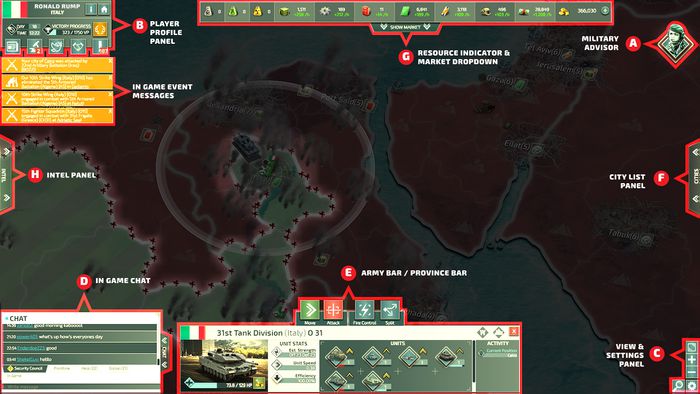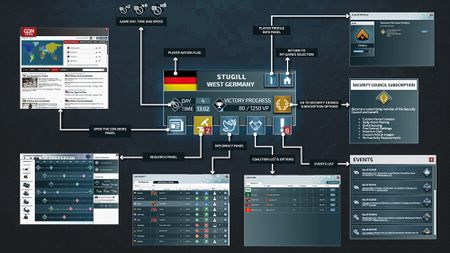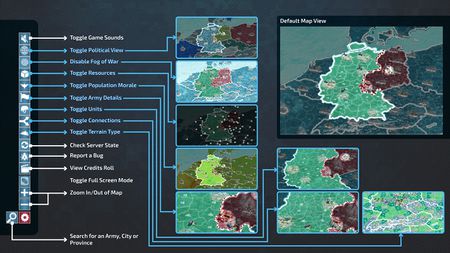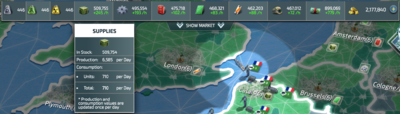Difference between revisions of "User Interface"
From Conflict of Nations Wiki
| Line 7: | Line 7: | ||
If you are a new player you may want to first look at what the advisor can offer you visual guidance and tutorials to get used to the game. | If you are a new player you may want to first look at what the advisor can offer you visual guidance and tutorials to get used to the game. | ||
<br><br><br> | <br><br><br> | ||
| − | <h4> Player profile </h4>[[File:Player profile-01.jpg|right| | + | <h4> Player profile </h4>[[File:Player profile-01.jpg|right|450px]] |
You will be using the player profile section to keep up to date on the ingame day counter, the ingame time, and current [[Victory]] points you have acquired up to this point. The 'i' button will refer you to this wiki, and the home button will return you to the landing page of the game. From here you can access the [[News]], [[Research]], [[Status]], [[Coalitions]] & [[Events]] which occur in the game. | You will be using the player profile section to keep up to date on the ingame day counter, the ingame time, and current [[Victory]] points you have acquired up to this point. The 'i' button will refer you to this wiki, and the home button will return you to the landing page of the game. From here you can access the [[News]], [[Research]], [[Status]], [[Coalitions]] & [[Events]] which occur in the game. | ||
<br><br><br> | <br><br><br> | ||
Revision as of 02:14, 23 February 2018
Contents
Initially the user interface may seem intimidating to get used to, but you quickly find it is very straightforward to get used to. The game can be played purely with a mouse, as you will be selecting, and clicking the interface you would like to interact with.
Advisor
If you are a new player you may want to first look at what the advisor can offer you visual guidance and tutorials to get used to the game.
Player profile
You will be using the player profile section to keep up to date on the ingame day counter, the ingame time, and current Victory points you have acquired up to this point. The 'i' button will refer you to this wiki, and the home button will return you to the landing page of the game. From here you can access the News, Research, Status, Coalitions & Events which occur in the game.
Settings & Info panel
The settings and info panel will help you in your strategic planning and understanding of your current diplomatic situation. How? you might ask.
The answer is simple, CoN allows players to toggle Unit, road, resource etc. icons so that you can have a clearer map if so desired. Also, a useful feature is that of being able to toggle to a Morale heatmap, allowing you to see the Morale of all provinces you own. Two other useful views are available, being Terrain type (color coded depending on type of terrain) and Political view (allowing you to see homeland countries and conquered land of each player). Be sure to master these views to maximise your strategic potential.
The trusty bug report button is also here for reporting bugs and issues. You can also Zoom in and out, and search for specific unit battalions or province names.
Chat client
The ingame chat client will allow you to communicate with players inside, and outside of your game. Each tab is accessible by all players respective to the channel they present. Ingame messages will only be viewable by players in the same game, Help is viewable by everyone, Security Council only to members etc.
Army bar / Province bar
This section of the UI has two functionalities. One being to view the units which comprise your Battalion stack. From here you can issue attack commands, seperate units, and look at the unit stats respective to their position/situation.
The Province bar allows you to mobilise units and construct buildings, as well as viewing the province/city specific details such as terrain type, production and morale.
City panel
The City panel is a list of your cities which allows you to quickly select, and mobilise/construct as well as order them to your choice. A graphic represents non-annexed cities and the mobilise button will not appear in said cities. You can also see the progress of mobilisation/construction and what buildings are in the city, as well as seeing the production types and values belonging to that city.
Resource
The resource panel will keep you up to date on the acquisition rate of resources, and if you hover over a resource you can see what is depleting it and at what rate.
Market
Once you click the resource bar tab, you will open the Market. Here you will see Offers provided by the AI and Players. In the 'My Trades' tab you can see current outstanding offers and previous offers which you have sold. It is good to know that offers under the same price will be grouped together when looking for offers.
Intel
The Intel tab allows you to select a province/city and deploy a spy. Spies can be used to cause trouble in a province, to gather intel of units and more. These features come at a one-time cost for gold, and the money options will occur on a daily basis.