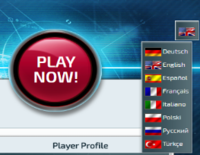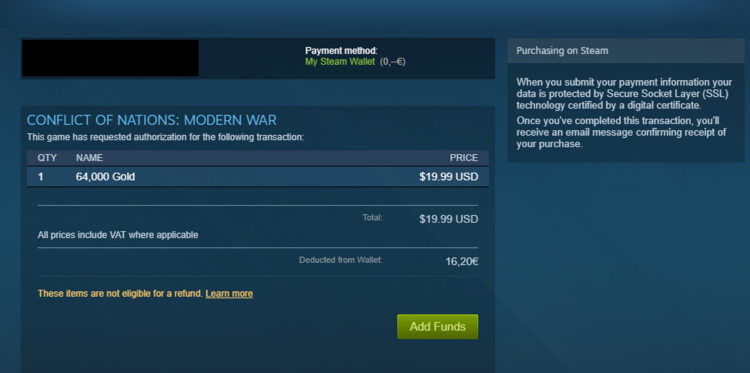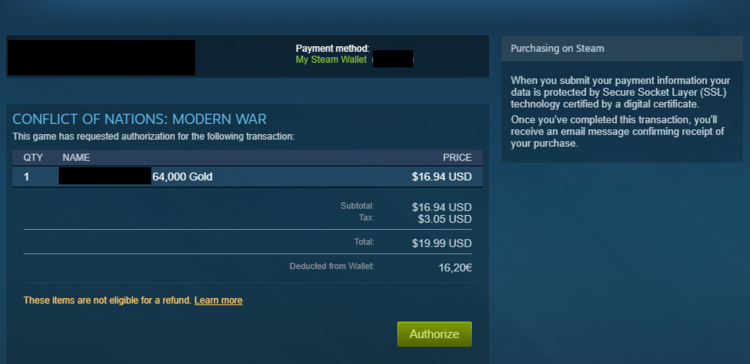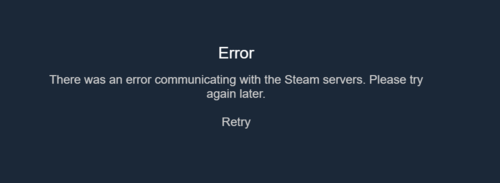Difference between revisions of "FrequentlyAskedQuestions"
From Conflict of Nations Wiki
| Line 35: | Line 35: | ||
<div> | <div> | ||
<ul> | <ul> | ||
| − | <li> Click on the | + | <li> Click on the <b>Buy Gold</b> button on the main page - underneath your user profile. |
| − | <li> Select the | + | <li> Select the <b>Offer</b> you would like to purchase. |
| − | <li> Once you have selected an | + | <li> Once you have selected an <b>Offer</b> - select the <b>Steam Payment</b> button under the <b>Payment Methods</b> section. This will open the Steam overlay, together with the payment screen that you will use to authorize your payment. |
[[File:steamwallet_01.png|thumb|link=|750px|center]] | [[File:steamwallet_01.png|thumb|link=|750px|center]] | ||
| − | <li> Once you have chosen and verified your payment method, you will be taken | + | <li> Once you have chosen and verified your payment method, you will be taken to the <b>Authorize</b> screen to place your payment. <span class='emphasis'>Note: You should click <b>Authorize</b> once. Although this will not trigger multiple payments, it can cause an error to occur. The system can take a small while to authorize the payment. </span> |
[[File:authorizepage_01.png|thumb|link=|750px|center]] | [[File:authorizepage_01.png|thumb|link=|750px|center]] | ||
| − | <li> Once the payment has been authorized, you may close the Steam overlay. Your gold will be added to your account as soon as the payment goes through. < | + | <li> Once the payment has been authorized, you may close the Steam overlay. Your gold will be added to your account as soon as the payment goes through. <span class='emphasis'>Please note that if the gold does not immediately appear in your account, it will be refreshed once you enter a game or restart the client. </span> |
</ul> | </ul> | ||
<h3>Possible Errors</h3> | <h3>Possible Errors</h3> | ||
| − | |||
<div> | <div> | ||
| − | When you have selected the | + | |
| + | <div> | ||
| + | When you have selected the <b>Steam Payment</b> button, there is a possibility that the system may get stuck during login verification (see images below). To fix this, simply restart the Steam client, and try again. | ||
[[File:steamerror_01.png|thumb|link=|500px|left]] | [[File:steamerror_01.png|thumb|link=|500px|left]] | ||
[[File:steamerror_02.png|thumb|link=|500px|right]] | [[File:steamerror_02.png|thumb|link=|500px|right]] | ||
</div> | </div> | ||
| − | |||
| − | |||
| − | |||
</div> | </div> | ||
Revision as of 08:00, 29 March 2018
Frequently Asked Questions
Why do I see Green Names in Chat?
These Green names show that these players are on the support team and / or game staff. Most Commonly you will see support team members. They enforce our game rules and issue chat warnings/bans they are also there to help with an issue you may have.
Is the Help /Global / Alliance / Beta Chat Linked to all Games or Just my Game?
These chats are global they are linked to every game on Conflict of Nations, however, chat is server based so if you are on the English server you are in the English chat server, if on Russian server you are on Russian chat server. Depending on your server choice the official language of the chat will be the language of the server.
Note: You can join another language game on any server (e.g. join Italian game on English server) however chat is not tied down to server so if you play an Italian game and you play on the Russian server the chat language is Russian.
How do I change the language of my game?
How Do I Archive My Current Game?
You can archive any current game at any time. Click the i information on the game from the My Games panel, then click Move to Archive. Your game will be then moved to the Archive.
How Do I Restore Archived Games?
If you inadvertently moved your favourite game to the Archive, you can always pull it back. Simply visit the Archive, click on the i game information and opt to move the game by clicking Move to My Games.
Steam Transactions
Buying Gold or Security Council Membership
- Click on the Buy Gold button on the main page - underneath your user profile.
- Select the Offer you would like to purchase.
- Once you have selected an Offer - select the Steam Payment button under the Payment Methods section. This will open the Steam overlay, together with the payment screen that you will use to authorize your payment.
- Once you have chosen and verified your payment method, you will be taken to the Authorize screen to place your payment. Note: You should click Authorize once. Although this will not trigger multiple payments, it can cause an error to occur. The system can take a small while to authorize the payment.
- Once the payment has been authorized, you may close the Steam overlay. Your gold will be added to your account as soon as the payment goes through. Please note that if the gold does not immediately appear in your account, it will be refreshed once you enter a game or restart the client.