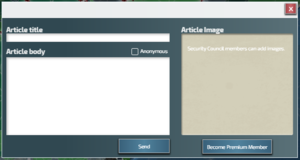Difference between revisions of "News"
From Conflict of Nations Wiki
| Line 3: | Line 3: | ||
[[File:News 2.png|thumb|right|link=|News article window]] | [[File:News 2.png|thumb|right|link=|News article window]] | ||
The <b>News</b> panel displays updates on the latest global events in the game, such as changing [[Diplomatic Status]] between players and conflicts. You can also publish your own articles, denouncing other players, broadcast your intentions, or simply make a statement. | The <b>News</b> panel displays updates on the latest global events in the game, such as changing [[Diplomatic Status]] between players and conflicts. You can also publish your own articles, denouncing other players, broadcast your intentions, or simply make a statement. | ||
| + | <br><br> | ||
| + | Each day in the campaign has its own news feed associated with it. You can cycle through news feeds via the arrow buttons in the top-right corner of the popup. | ||
</div> | </div> | ||
| Line 8: | Line 10: | ||
<div> | <div> | ||
[[File:News 1.png|200px|thumb|right|Write article|link=]] | [[File:News 1.png|200px|thumb|right|Write article|link=]] | ||
| − | In order to publish your own article, access the News via the icon located on your [[User Interface #B - Player profile|player profile]], and select <b>Write Article</b> in the top-right corner of the popup. | + | In order to publish your own article, access the <b>News</b> via the icon located on your [[User Interface #B - Player profile|player profile]], and select <b>Write Article</b> in the top-right corner of the popup. |
| + | <br><br> | ||
| + | You can now compose your article with the following features: | ||
| + | <ul> | ||
| + | <li> Article Title | ||
| + | <li> Article Body | ||
| + | <li> Anonymous - Check this option if you want your name omitted from the published article. If you leave this option unchecked, your country flag and name will be associated with the post. | ||
| + | <li> Article Image - This special [[Security Council]] feature lets you add some flair to your post. Your uploaded image will be prominently displayed within the article. The maximum resolution size is currently 400px x 400px. | ||
| + | </ul> | ||
<br> | <br> | ||
| − | + | All articles are time-stamped and appear in that day’s news feed the moment they are published. | |
</div> | </div> | ||
Revision as of 04:15, 12 March 2018
Overview
The News panel displays updates on the latest global events in the game, such as changing Diplomatic Status between players and conflicts. You can also publish your own articles, denouncing other players, broadcast your intentions, or simply make a statement.
Each day in the campaign has its own news feed associated with it. You can cycle through news feeds via the arrow buttons in the top-right corner of the popup.
How To Publish An Article
In order to publish your own article, access the News via the icon located on your player profile, and select Write Article in the top-right corner of the popup.
You can now compose your article with the following features:
- Article Title
- Article Body
- Anonymous - Check this option if you want your name omitted from the published article. If you leave this option unchecked, your country flag and name will be associated with the post.
- Article Image - This special Security Council feature lets you add some flair to your post. Your uploaded image will be prominently displayed within the article. The maximum resolution size is currently 400px x 400px.
All articles are time-stamped and appear in that day’s news feed the moment they are published.